Create a catalog for Pinterest
Learn how to connect your feed with Pinterest
In this article, we will explore the process of setting up a catalog in Pinterest while leveraging the capabilities of the Adsmurai Marketing Platform.
-
Access Pinterest Ads Manager and on the upper menu select Ads > Catalog.
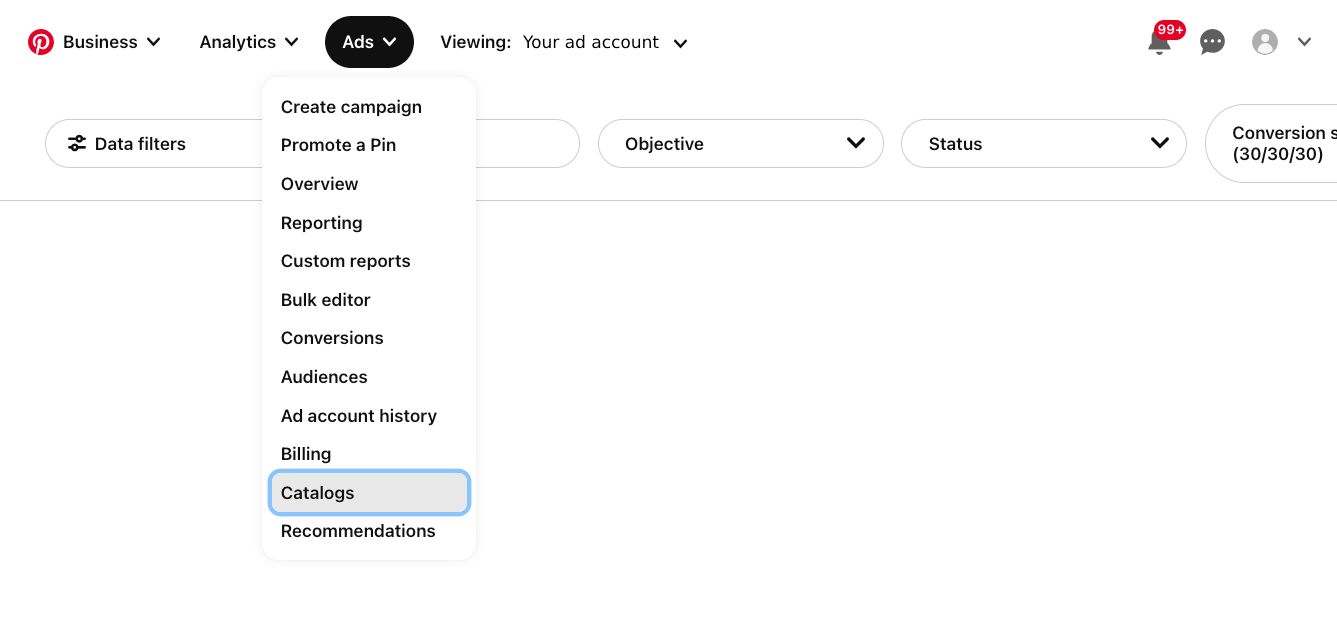
- Click on Add data source.
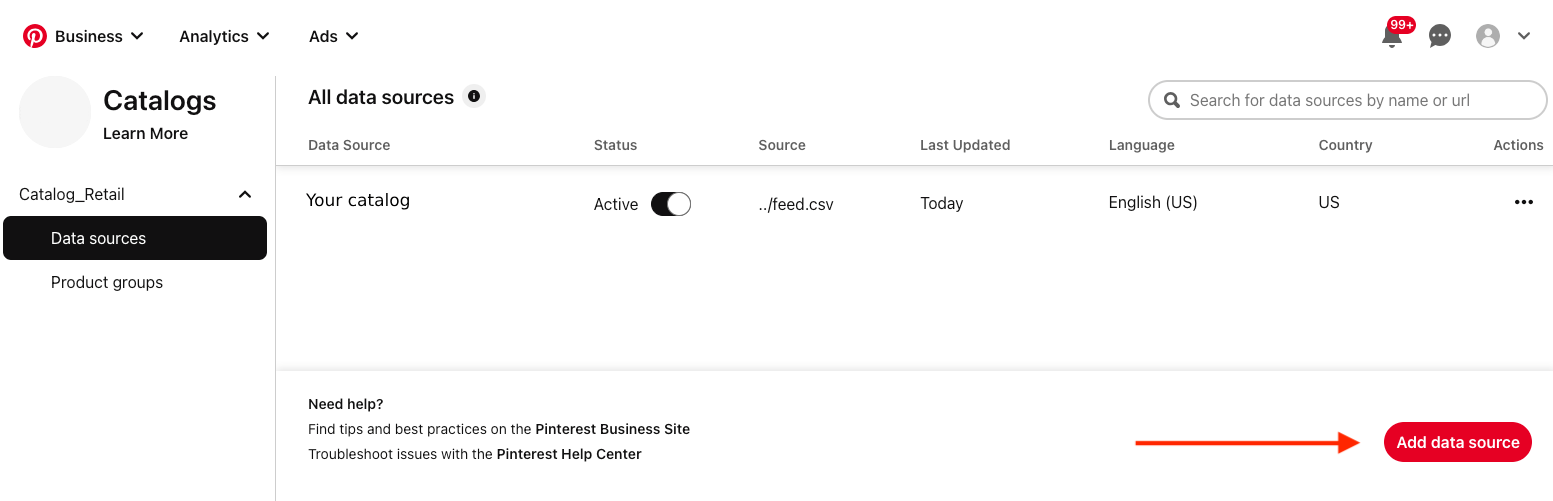
- Fill in the details for your data source URL below New data source.
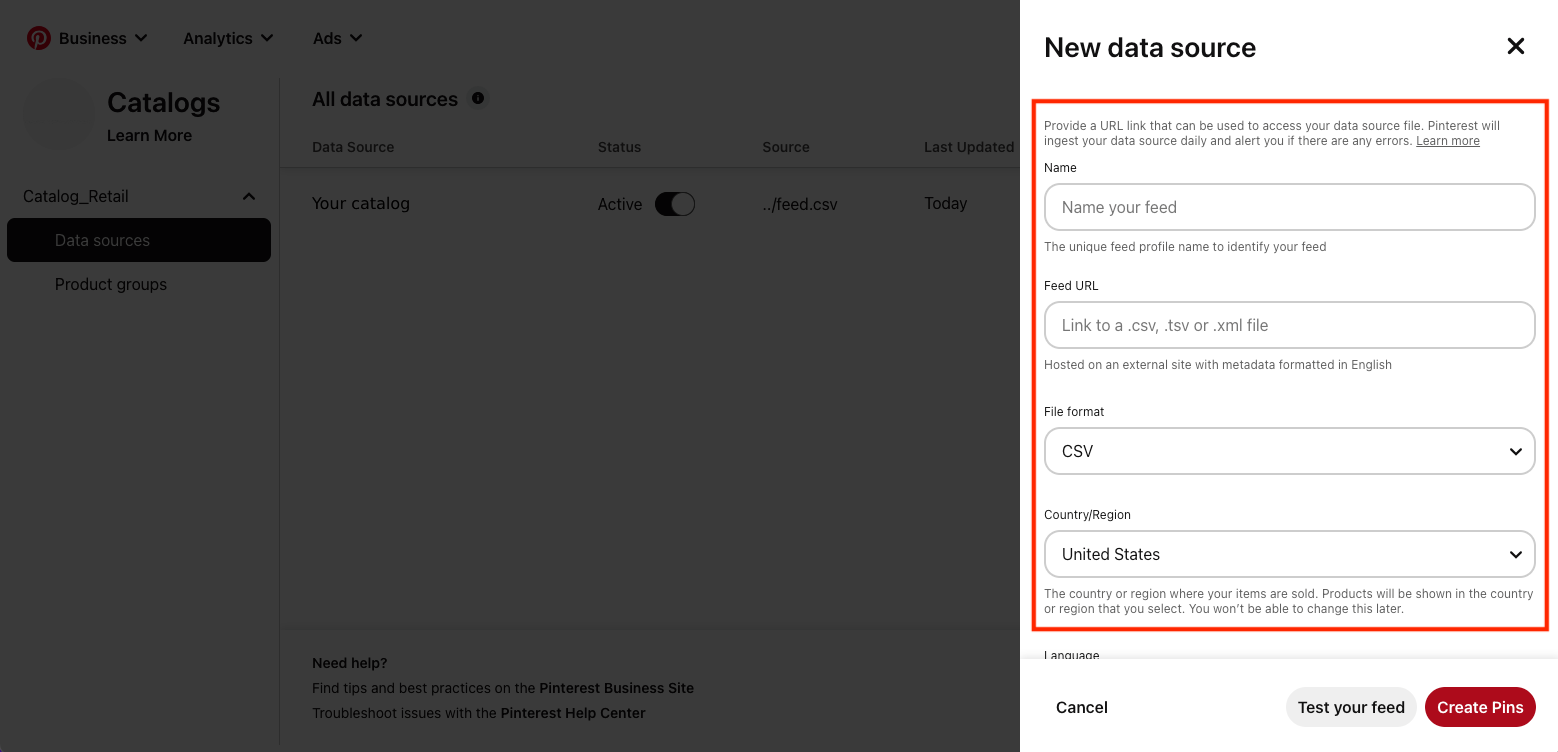
- Enter the name of your data source below Name.
- Enter your data source URL below Feed URL. Grab it directly from AMP through the copy URL button, within the catalog's three dots menu:
-png%20(1)-png.png)
- Click the directional chevron down icon below File format to select the file format, and select CSV.
- Click the directional chevron down icon below Default availability to select the default availability setting for your product.
- Leave the username and password details empty.
- Click the directional chevron down icon below Country/region to select the country or region that your products are sent from. You will not be able to update this later.
- Select the Language of the content in your data source. You will not be able to update this later.
- Select the Default currency to set the currency of your products.
- Set the Time and Timezone to select the time you’d like your feed ingested. This is optional.
- Click Create Pins.