Create an Optimized Feed from scratch
Learn how to create an efficient Optimized Feed that will serve your product campaigns on any platform
In this guide, you'll learn how to create an optimized feed that will serve your product campaigns on various platforms such as Google, Facebook, and TikTok. Follow these step-by-step instructions to get started:
Click on the "+ New Optimized Feed" button.

Feed Setup
In this section you will have to set up several things:
- Name: Give your optimized feed a descriptive name that helps differentiate it from others.
- Active: Select "Yes" to activate the catalog or "No" to temporarily deactivate it.
- Data Import: Choose the Data Import from which you want to read the information.
- Output Type: Select the platform on which you want to use this catalog. Our tool supports over 20 options, making it easy to connect with a wide range of advertising and e-commerce platforms. Additionally, a generic CSV option is available for compatibility with most other platforms. Key outputs include: Adroll, Awin, Bing, Criteo, Glami, Google Ads, Google Merchant, Jetlore, Meta Products, Meta Real Estate, Meta Automotive, Naver, Olapic, Pepperjam, Pinterest, Seznam, Snapchat, TikTok, Thribee.
- Exclude Product Variants: If your products have variants like color or size, you can choose to exclude or not variants. Select "Group by product_id" if you want to show all variants or "Group by item_group_id" if you want to display only one product per product group.
Segmentations
In this section, you can apply rules and filters to decide which products appear in the final catalog and which do not.
Click on the "+ Add Segmentation" button to apply rules and filters for product inclusion or exclusion. You can filter products based on criteria such as availability, price, or any other fields contained in the catalog.

For example, you can exclude out-of-stock products or products below a certain price.

You can also add multiple conditions in the same segmentation. For instance, you can exclude women's products and low price products in the same segmentation.
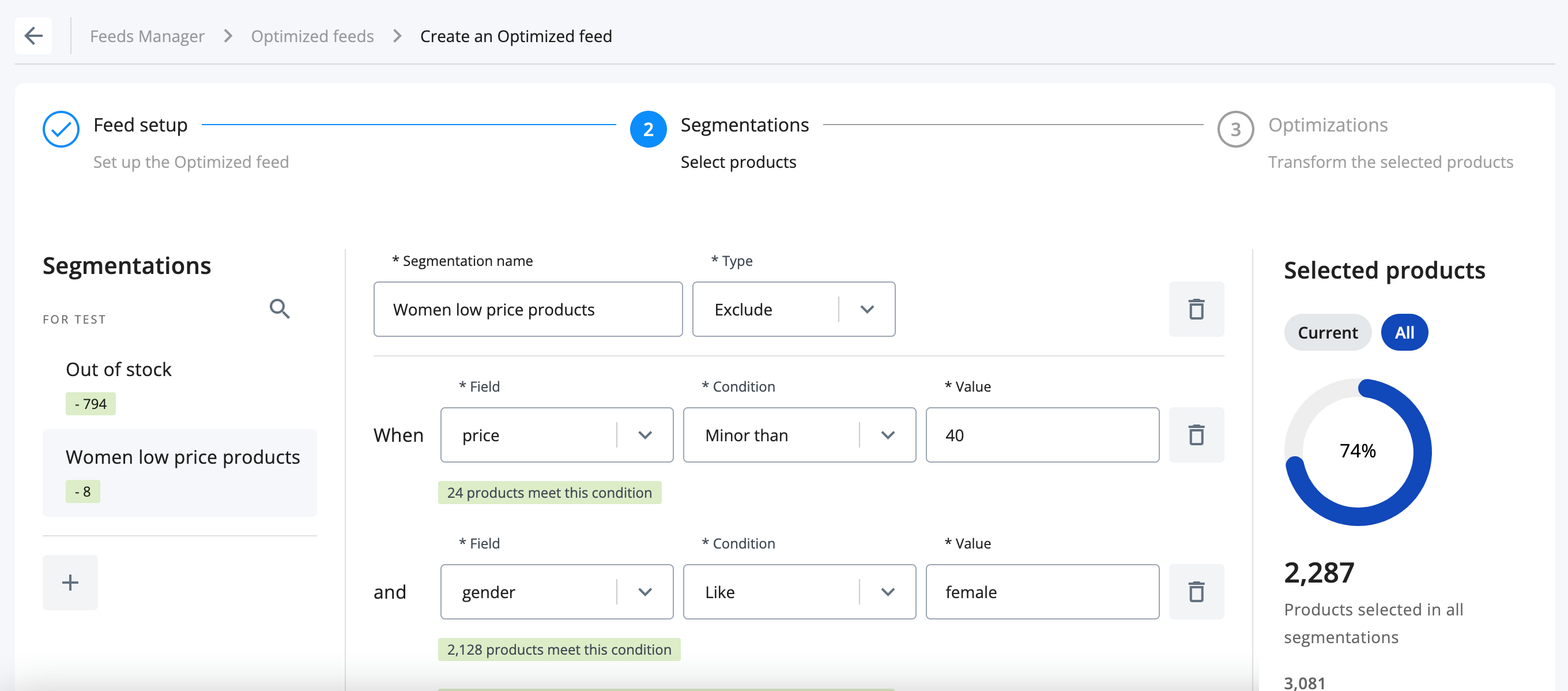
When setting up multiple rules or filters, it's important to understand that they will only be applied to products that meet all the rules simultaneously. In other words, the logic operator between the rules is "AND," indicating that all the conditions must be met for the rules to take effect.
Optimizations
In this section, you can make modifications to the existing fields of the catalog and create new ones. Here are some examples:
- Modifying Product Titles: You can refine and optimize the titles of your products to make them more appealing and relevant to your target audience.
- Adding Custom Fields: Take advantage of the option to create new custom fields within your catalog. These fields can be used to provide additional information or attributes that are specific to your products.
- Adjusting Product Descriptions: Enhance the descriptions of your products by making them more compelling, informative, and persuasive.
- Grouping Products: Create logical groups or sets of products based on specific criteria using custom fields or existing attributes to later group products in platforms like Google, Facebook, etc.
Remember to explore the platform's optimization options in detail to fully leverage its capabilities. Additionally, you can discover optimization ideas and best practices through available resources and documentation provided by the platform.
¿Do you still have doubts?
Check out the following video guide on how to create an Optimized Feed: