Set up a catalog in Facebook/Meta
Leran how connect Feeds with Commerce Manager
In this article, we will explore the process of setting up a catalog in Meta Commerce Manager while leveraging the capabilities of the Adsmurai Marketing Platform. You can choose to connect a catalog from AMP to a new catalog in Meta or connecting it to an existing catalog.
- Create an Optimized Feed for Meta in AMP.
- Collect the url of this Optimized feed

- Decide wether you want to connect this url to a new Meta catalog or to an existing one.
Connecting the Optimized Feed url to a new Meta catalog
- Access Meta Business Setting
-png.png)
- Go to Data sources > Catalogs:
-png.png)
- Click on Add > Create a New Catalog according the business we have:
-png.png)
- Add people for our catalog:
-png.png)
- Connect our catalog with the pixel:
-png.png)
- Access Commerce Manager and search for the catalog:
-png.png)
-png.png)
- On the left side menu, click on Data Sources > Data Feed:
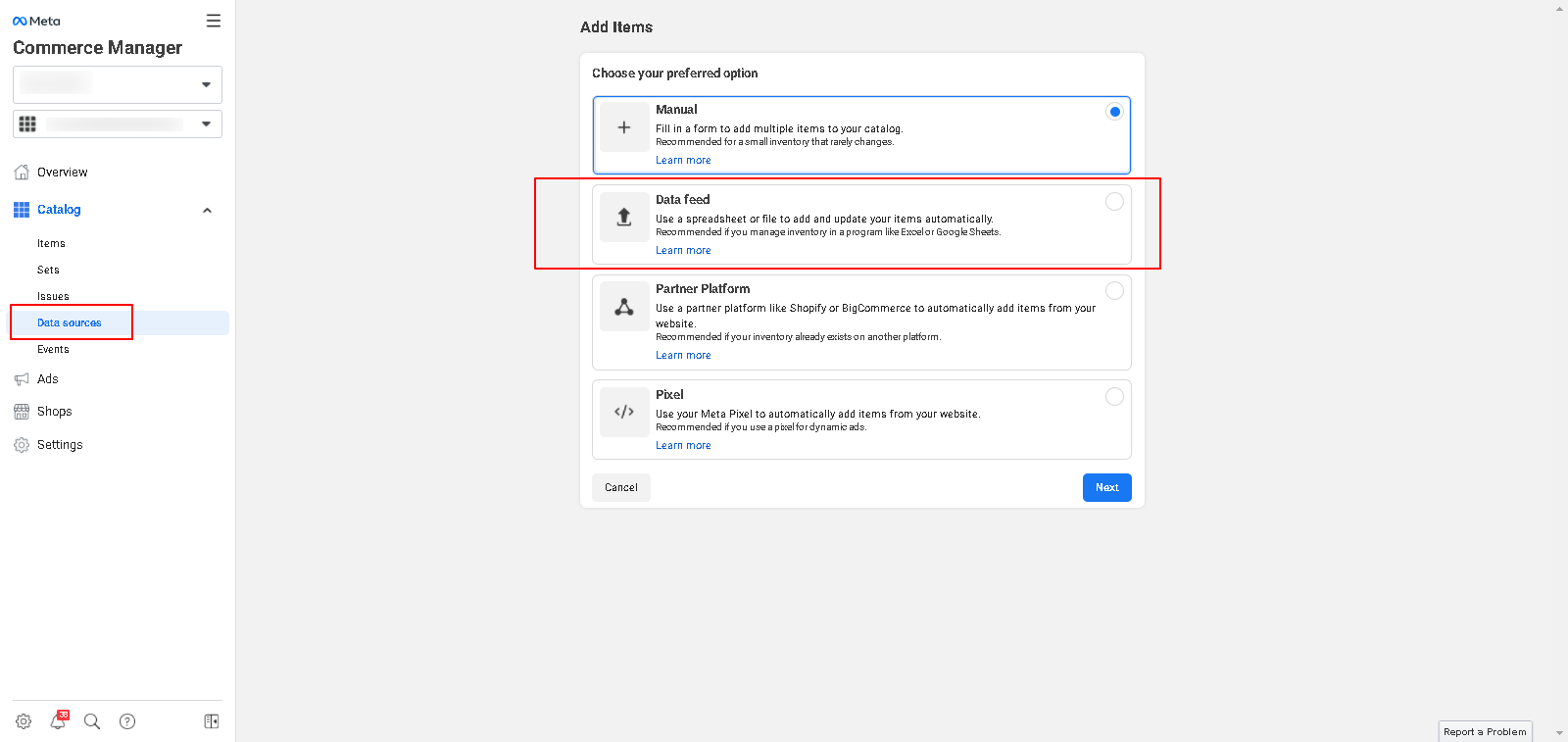
- Once more, we are gonna select the second option Schedule Feed:

- Paste the url copied in AMP. Remember to leave User and Password empty:
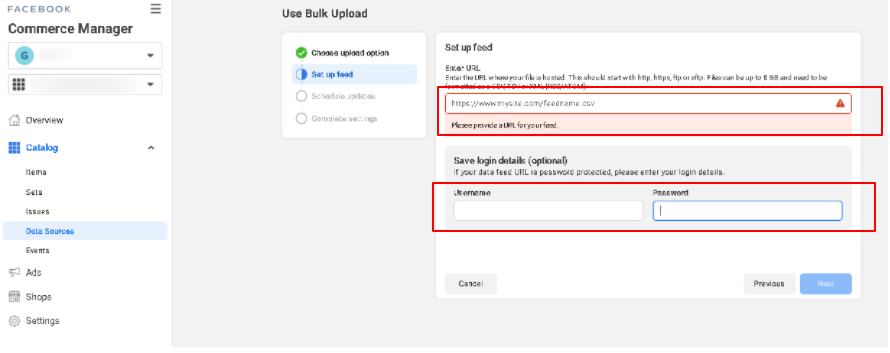
- Set up the schedule update:

- Continue with the last settings:

- Wait for the item to update. And that's it!
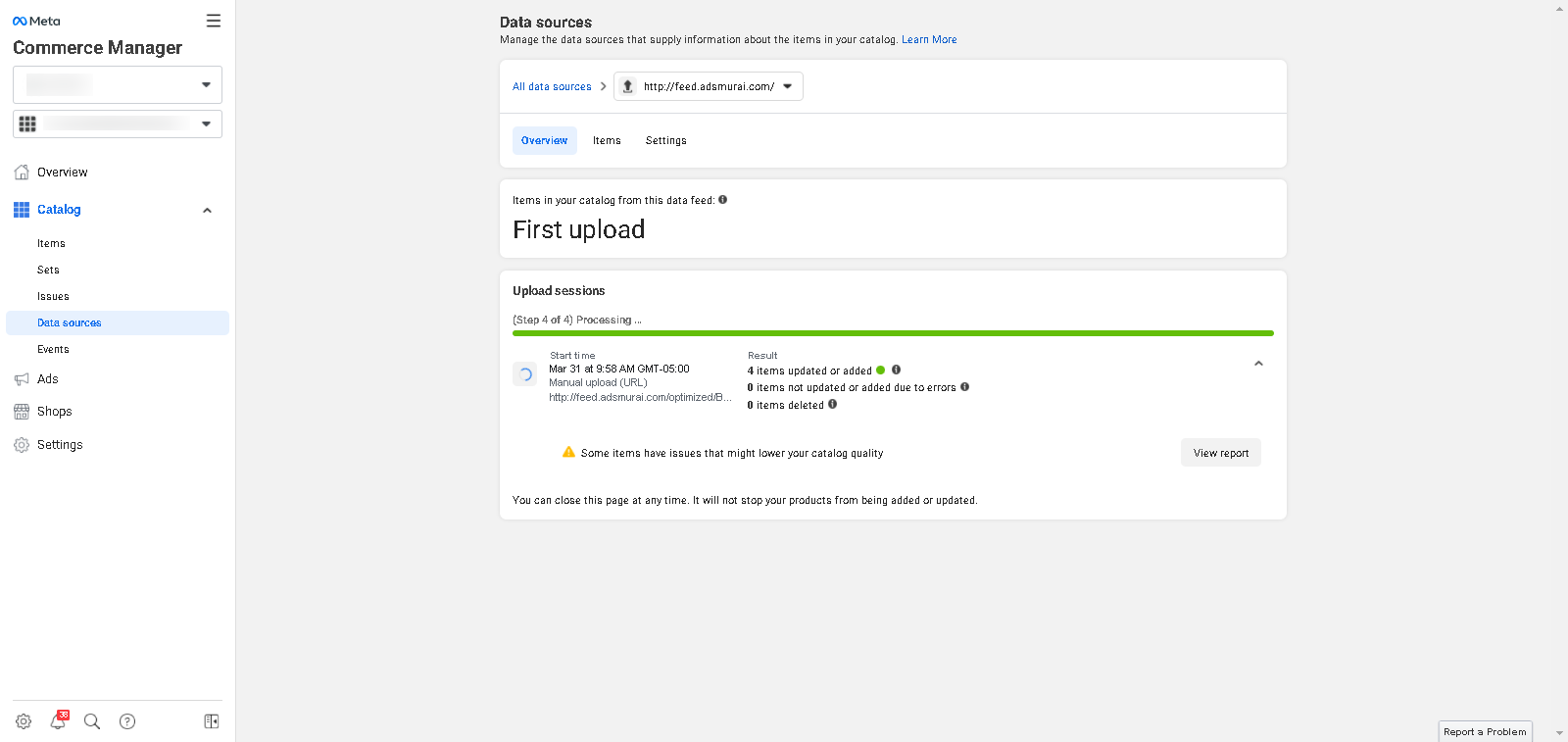
Connecting the Optimized Feed url to an existing Meta catalog
- Access Commerce Manager and search for the catalog:
-png.png)
- On the left side menu, click on Data sources and the on the existing Data feed:

- Click on Settings and, next to the existing URL, click on the three dots and "edit":

- Change the existing URL for the one collected in AMP:

¿Do you still have doubts?
Check out the following video guide on how to connect a catalog in Meta: