Check your AMP's organization basic info
See the basic information of an organization, check which assets are linked to it and who has access
Basic information
In this section, you will find a summary of the organization in which you are, similar to a client file where you can see information such as:
- Organization name's
- Name of the client linked to this organization
- The date you started working with this client and if it is an Active client
- Customer industry
- Sales Rep for that client
- Office to which that client belongs
- Active subscriptions to that organization (tools in use)

If you ever need the ID of your organization, you can find it in the url of the "Overview" section of AMP. The sequence of letters and numbers after "home/" are the ID of the organization you are logged:
https://amp-v2.adsmurai.com/home/BbpX-T4PSx1yZjL3
Business
Here you will find information related to the client's business:
- Primary Investment Objective
- Secondary Investment Objectives
- Reporting currency
- Results attribution window
Ad accounts
In this section, you can review the ad accounts of a client and their status.
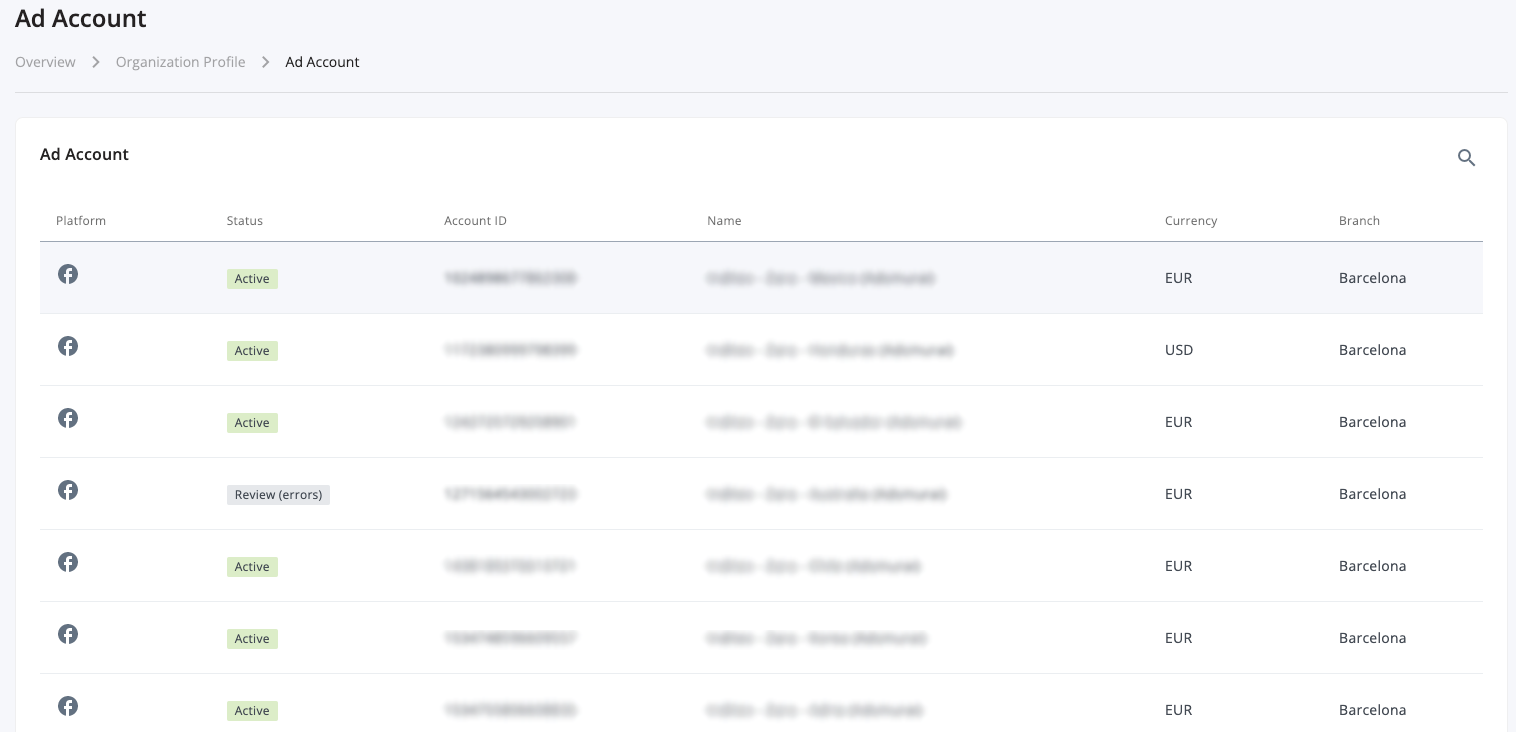
Users
Finally, here you can check which internal (Adsmurai) and external users have access to the platform. You will be able to invite new users in bulk and you will be able to review pending invitations.
For pending invitations, you can resend the invitation by clicking the refresh icon, or you can revoke them by clicking the trash can.
There are two types of roles: User and Administrator. Users can access the organizations linked to them and use all the tools activated for that organization. However, if you are an Administrator of an organization, you will be able to
- Assign new Administrators
- Relegate Admins to User
- Promote Users to Admins
- Delete other Users and Administrators