Define your strategic planning to distribute budget and maximize profit.
A media plan is a tool that allows us to establish investment across different digital channels, exercise control over it, and monitor the achievement of objectives.
How to create a media plan within AMP?
Within Adsmurai Marketing Platform, we must go to the Planning section.
Once this process is initiated, a new screen is displayed where we can Add our media plan: 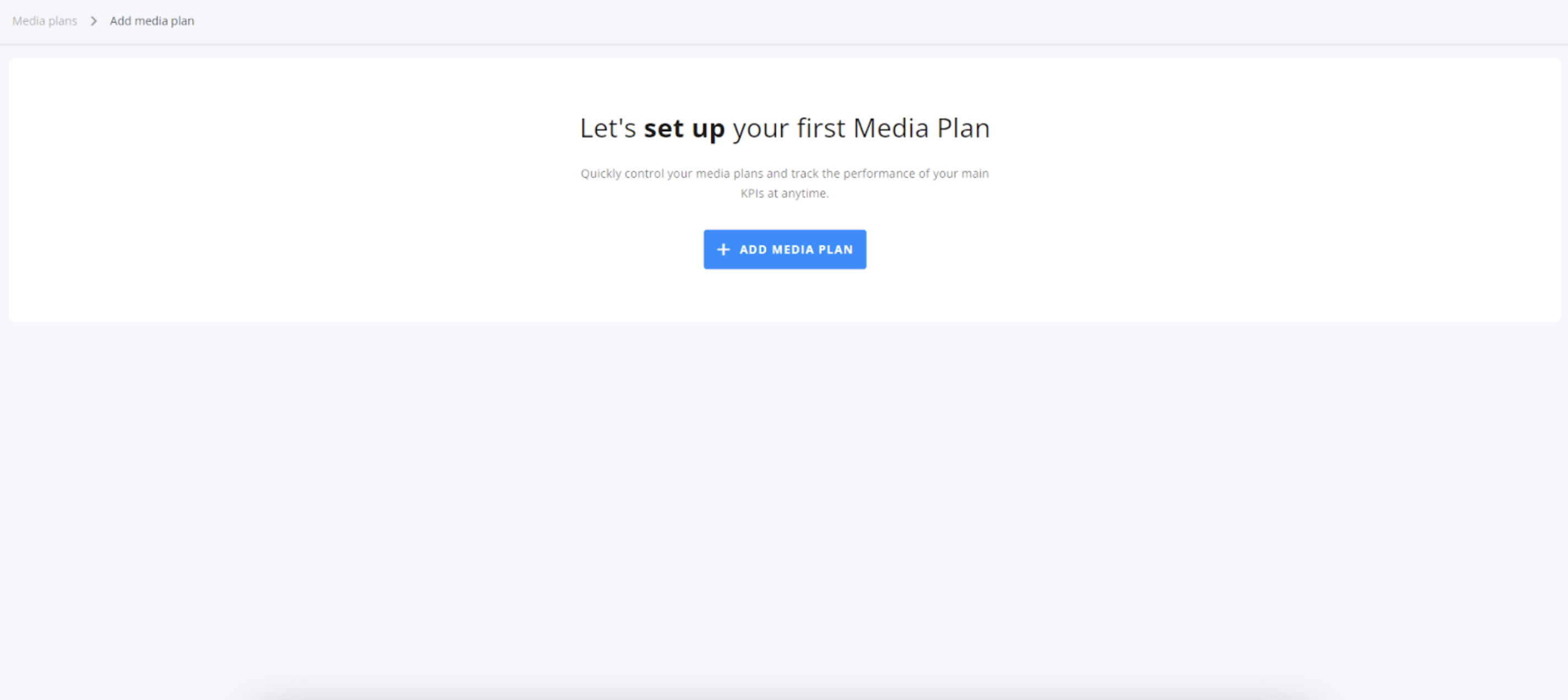
First, choose a suitable name for your media plan. It should be easy to understand and allow you to quickly identify which budget you are managing. Specify the duration dates for the media plan and enter the total budget for it.
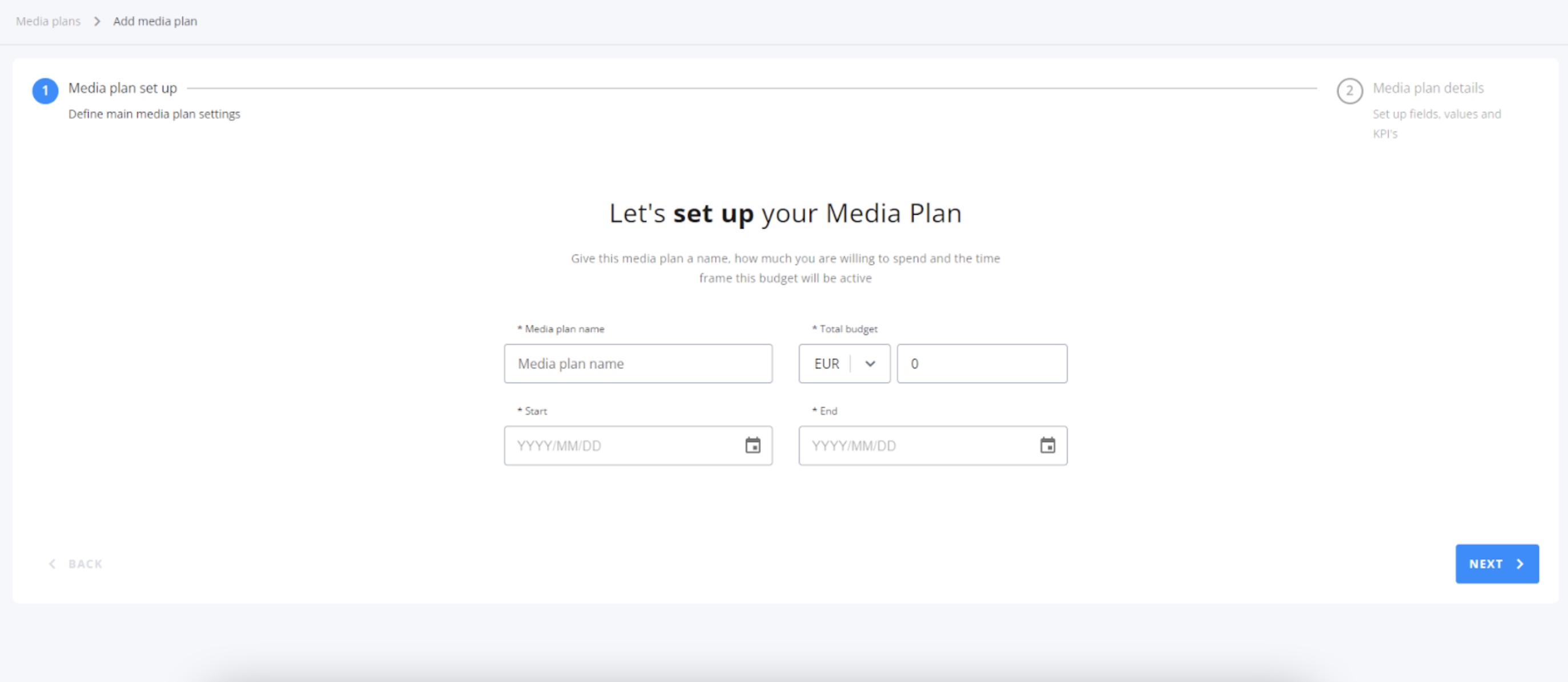
Once the process is complete, click on "next" and proceed to step 2.
In step 2, we need to choose which business variables are relevant for tracking the media plan. Remember that these variables come from the names of your campaigns, so it's important to have a correct naming convention. The variables can be of different types, such as country, audience, platform, or campaign name.
These business variables are called "Campaign fields" because they are parts of the naming convention. Each value of these fields is referred to as "Campaign Values". The combination of different campaign values generates what we will later see as "budget lines".
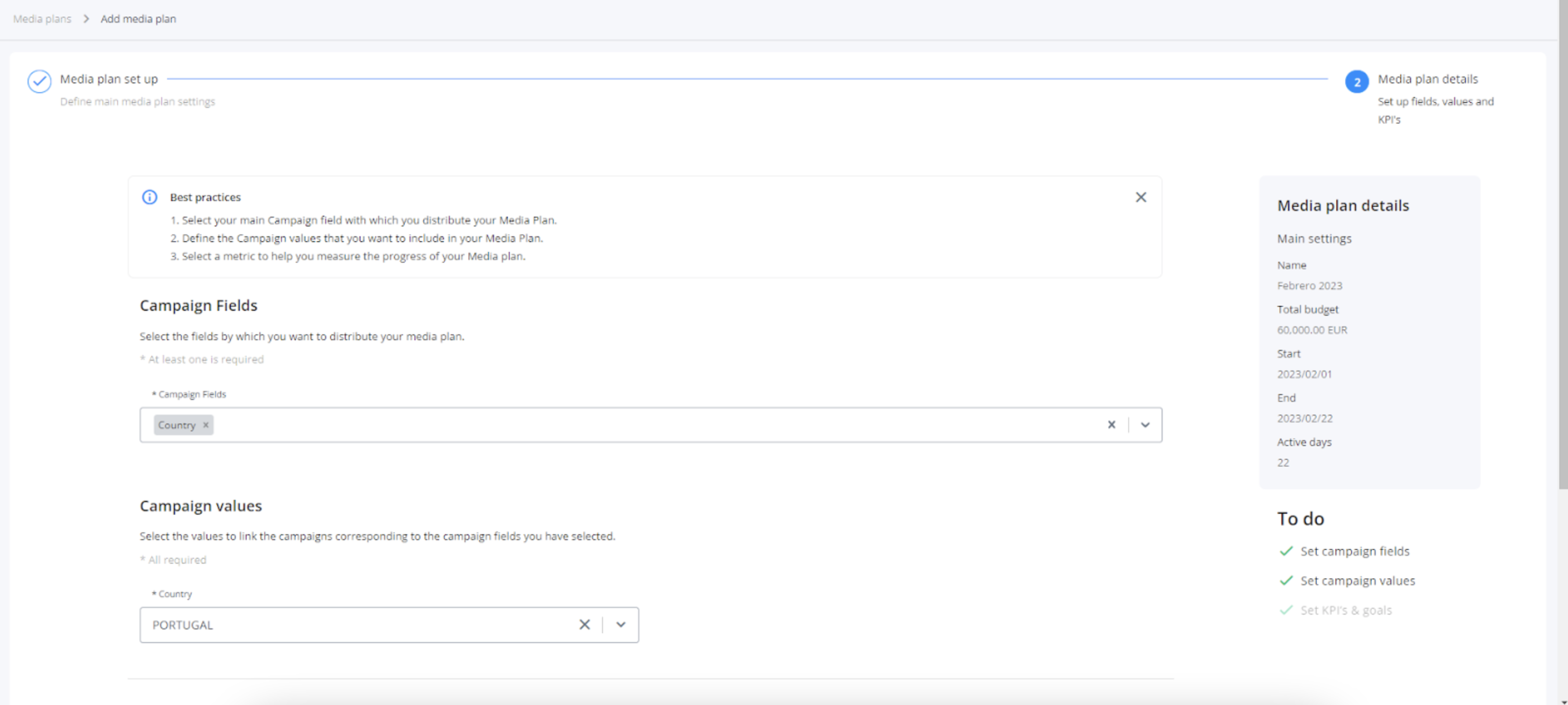
Add at least one tracking KPI that reflects your business objectives (such as purchases, leads, impressions, etc.) and proceed to step 3, the budget allocation.
In this step, allocate the budget for each of the lines or Budget Lines.
A budget line is a section generated from the values selected in the campaign values during step 2 of the media plan configuration. It allows grouping campaigns that meet the same criteria for better control and management.
Remember that this step is crucial for having an overall view of the progress of your media plan, enabling budget control, and enhancing the monitoring of all your campaigns.
You won't be able to proceed to the next step if the allocation you made in the different lines does not match the budget set in step 1.
Once the allocation is done, proceed to step 4. In this step, you can add, modify, and remove campaigns that you do not wish to include in this media plan.

In order to facilitate the tracking of campaigns with active investment, we will automatically link all campaigns that meet the requirements of your media plan, are not in another active media plan, and have investment.
Please note that we will automatically add campaigns that have active investment and are not already included in another active media plan. The campaigns that will be linked to the media plan can be found in the "linked campaigns" tab. In the other tab, you will find potential campaigns that could be added to your media plan. These campaigns are divided into three types:
-
Availables: Campaigns that meet the media plan configuration but were not added because they didn't have investment at the time the media plan was created.
-
In other media plans: Campaigns that are already included in another active media plan.
-
Without naming convention: Campaigns that do not meet the media plan configuration but could be linked if desired.
Remember to review all the campaigns that have been linked to the media plan. Although you can add more campaigns later, it's important to complete as much work as possible now to avoid additional work later on.
Media plan details
In this view, we will have a detailed overview of the media plan we just created.
At the top left, we will find the name of the media plan and its duration dates. Just below, we can see a card that indicates the consumed Ads Spend, the remaining budget to be spent, and the total budget of the media plan.
Just beside that, we can see the KPIs that we established earlier during the creation of the media plan.
Below, we can observe the budget lines:
Within each line, you will find relevant information for monitoring your campaigns.
In the bottom table, you can find (From left to right):
- Budget control: The delivery status of each of your budget lines (More information in 1.5)
- Linked Campaigns: Campaigns linked to each budget line
- KPIs & Goals: Tracking metrics for your media plan
- Daily line status: The current daily status of each budget line (Expected daily spend, yesterday's spend)
- Total Line Status: Status of the budget line in relation to the media plan (Spend during the active duration of the media plan, remaining spend, and remaining budget)
Budget Distribution
When you click on "budget distribution" a modal window appears that allows you to distribute your budget based on whether you want daily or total control of the lines.
Mediaplan Control Status
At this point, we will explain how the budget control feature works in the tool. It's important to note that the tool has two levels of budget control:
-
Total media plan level: Here, we can detect any anomalies in the media plan, such as overspending, bids below or above the norm, or if everything is functioning correctly.
-
Detailed level: Similarly, we can monitor each individual line within the media plan. This means we can also track if you are spending more or less than you should in each line of your media plan, allowing us to notify you and make necessary adjustments.
Budget Control States:
-
As expected (Green): This state appears in the media plan and budget lines when everything is spending correctly according to the budget distribution settings.
-
Overspend (Red): This state appears when you have made an investment in the media plan or different lines that exceeds what you had configured.
-
Low Pacing (Yellow): This state informs you that you are spending below what you should, and if you continue like this, you won't reach the configured investment amount.
-
Hint: We detect this state when, observing your daily spend throughout the media plan, it appears that you may not reach the total investment amount.
-
- High Pacing (Yellow): This state informs you that you are spending above what you should, and if you continue like this, you could potentially exceed the configured investment amount for the media plan or budget lines.
- Hint: We detect this state when, observing your daily spend throughout the media plan, it appears that you may exceed the total investment amount.
Media Plan Extracts
Each time we enter the media plans section, we will observe an overview of all the media plans. This view has three tabs to observe the active media plans (those that are currently within the specified dates), future media plans, and past media plans.
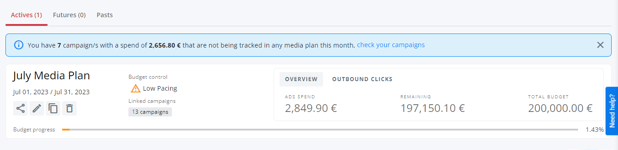
From here, you will have a bird's-eye view of the different media plans you have and be able to observe how they are evolving.
¿Do you still have doubts?
Check out the following video guide on how to create your first Media Plan:
-1.png?height=120&name=imagotipo_negativo%20(1)-1.png)
