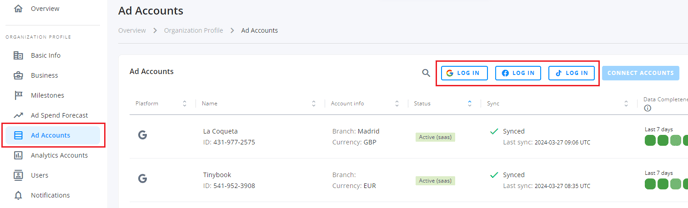Troubleshooting Ad Account synchronization errors
Discover how to resolve synchronization issues with Meta, Google and TikTok ad accounts
If you've run into an ad account synchronization error while using AMP, this guide will help you troubleshoot the issue from your end to ensure a smooth and functional connection.

It's likely that the sync problem is due to us losing permission to access your account data. These permissions are granted by you when you log into AMP with your account. So, let's check a few things:
User Access Check
Check that the user currently logged into the platform can still access the connected ad account in the platform's Business Manager. If not, just log out, then login again following these steps and the ad account will start it's synchronization automatically:
Password Change
Have you recently changed your account password? If so, log out in the ad accounts section of AMP. Then, log back in and reconnect your account.
Permission Revocation
Check if you or someone else has revoked AMP permissions:
-
Meta
In Facebook's Settings and Privacy section, look for Business Integrations to see if AMP is connected
- Google
Similarly, in your Google account settings, under security, make sure AMP is listed among the connected third-party apps.
- TikTok
To review third-party connections on TikTok, simply follow the steps outlined in this official article:
If you don't see AMP listed as an authorized third-party, log out of those ad accounts on AMP. Then, log back in to your accounts to grant AMP permissions again ont the ad accounts section: