How to connect Google Analytics 4 to AMP?
Integrate your GA4 data to centralize and analyze the performance of your digital strategy
To connect GA4 to Adsmurai Marketing Platform (AMP), follow these steps:
OAUTH Connection
- First, access Organization Profile from the left-hand side menu or by clicking the icon in the top right corner:

- Access Google Analytics settings under Analytics Accounts section and click on the Log-In button.

- Log in to your Google account first and follow the steps to grant permissions to Adsmurai:

- Once the Google account is connected, click on Connect accounts button and select among all the Google Analytics accounts you have access to.


- Finally, once connected, all the accounts will be displayed within Organization Profile, under Analytics Accounts section.
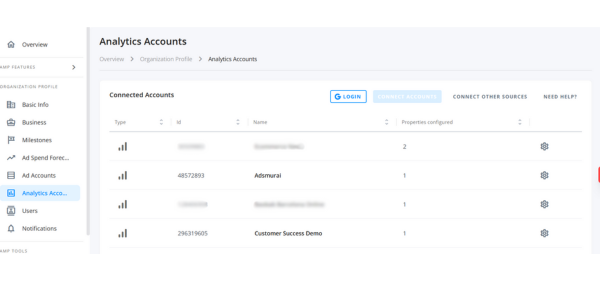
After following these steps, you have effectively connected GA4 to Adsmurai Marketing Platform.
Mannual Connection
If you find that you lack the necessary access level to connect your GA4 to AMP, and the account is not listed or available for connection, please reach out to your account administrator and follow these steps to manually share the account with Adsmurai:
- Acces your GA4 account.
- Navigate to the Admin section by clicking the gear icon⚙️in the left bottom left corner.
- Click on the Account dropdown and proceed to the Account Access Management section.
- Click the "+" button to add a new user with Analyst access: xavier.rodriguez@adsmurai.com


- Once you have invited xavier.rodriguez@adsmurai.com, please notify our Customer Success team via ticket or by your usual channels. We will handle the rest from there!
Refer to the following articles to make the most of this connection:
- Highlight your best performing products in Feeds.
- View GA data and analyze the performance of your campaigns in Reporting.
¿Do you still have doubts?
Check out the following video guide on how to connect your GA4 account to AMP: