API Connections for Meta, Google and TikTok
Connect your Optimized Feeds via API for a seamless, real time sync
Keeping your product catalogs accurate and up-to-date across multiple platforms is crucial for running successful paid media campaigns. That's why we've developed direct API connections with Meta Commerce Manager, Google Merchant Center and TikTok Commerce Manager. These integrations allow you to sync your product data in real time without any manual uploads, no scheduling delays and no daily update limits.
Compared to traditional feed delivery methods (e.g. scheduled fetch via URL or manual upload), API-based integrations ensure a faster, more stable and automated connection between AMP and your advertising platforms.
What are the benefits?
API-based catalog connections offer several key benefits:
-
Real-time syncing: changes in your feed (like price or stock updates) are instantly reflected in your connected platform.
-
No daily limits: unlike traditional integrations that rely on scheduled updates, API connections push updates as soon as they are processed in AMP.
-
Error reduction: manual steps are minimized, reducing the risk of versioning issues or data mismatches.
-
Improved campaign performance: up-to-date product info means better relevance, fewer disapprovals, and improved ad delivery.
How does it work?
Connecting your Optimized Feed to Google Merchant Center, Meta Commerce Manager, or TikTok Commerce Manager via API follows the same simple and guided process across all platforms.
To use this integration, you’ll need to have admin access to your Meta, Google and Tiktok Commerce Manager account.
Follow these steps:
- Create a new Optimized Feed in AMP and and select your desired channel: Google Merchant, Meta Products, or TikTok.
- A section will appear allowing you to link this catalog to the selected platform via API.
Under the Connect and sync your feed section, click Log in.
- A pop-up will open asking you to log into your admin account for the selected platform and grant AMP the necessary permissions to manage the catalog connection:

- Once your account is successfully linked, click on Connect and sync via API to finish the setup:

- You’ll then be prompted to select the corresponding Business Portfolio ID to link the catalog. In the Sync updates using API section, enable the functionality to start syncing in real time and click on Apply.

-
Apply segmentations and optimizations within the feed setup as usual.
Pro Tip: avoid segmenting your catalog when possible, as this may lower your Pixel’s Match Rate and negatively impact campaign performance. Instead, consider grouping those products using a Custom Label to exclude them in your Product Group or use attributes like status = archive to hidden within Meta.
- Save the feed and update it. After this, a new catalog container will be automatically created in the platform, hosting your Optimized Feed via API connection.
How to verify your connection?
You can confirm that your API connections are properly done by checking the following:
-
Check in the platform:
Make sure your catalog has been successfully created and populated with products. The catalog will use the same name you assigned in AMP. Also, check that the last read time shown in the platform matches the one displayed in AMP (with only a few minutes of delay). You can verify this by following these steps:
- Meta Commerce Manager: go to your catalog list and locate your new bucket. You can check the Data Sources > Feed > Settings for the Last Updated Date.
-
- Google Merchant Center: go to your account and in Data Sources > Primary Feed.
-
- TikTok Catalog: access the Catalog section in Business Center.
-
Check in Adsmurai Marketing Platform:
- Both icons located next to the channel appear active (blue). This means the catalog is successfully connected and synced via API.
- The Last Read timestamp is up to date.
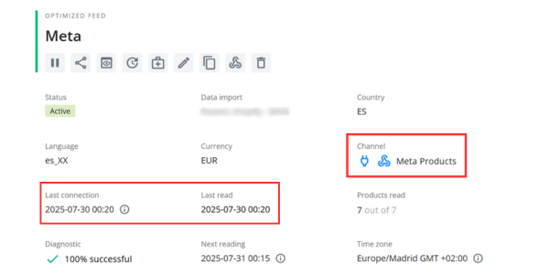
Troubleshooting
If your feed is not syncing correctly:
-
Double-check that your account permissions are correct and active (Google, Meta, or TikTok).
-
In AMP, make sure the plug icon is active🔌 and review the error logs if available.
-
Try reconnecting the platform via the Disconnect button and reauthorizing access.

-
If issues persist, reach out to our support team with screenshots of your setup and error messages.
Scheduled Fetch
If you don’t have admin access to your Commerce Manager account, you can still use the standard method (e.g. scheduled fetch or file upload) following these guides: